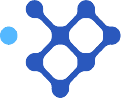EBI Premium User Guide
EBI Premium User Guide
Welcome to EBI Premium! EBI Premium is an integrated platform you can use to easily implement and evaluate the Evidence-Based Interventions and Programs (EBIs/EBPs) in the Sociometrics Library. Click 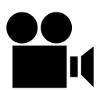 here to view a demo video exploring how EBI Premium can be used. You can access EBI Premium via the web application at http://ebipremium.socio.com or through the EBI Premium Android application, available from the Google PlayStore. The Android application can be used both online and offline (for example, in areas where you don't have reliable internet access). This User Guide provides further, step-by-step information about how to use EBI Premium. Please note that these instructions apply to both the EBI Premium web and Android applications, except where otherwise indicated. EBI Premium enables you to:
here to view a demo video exploring how EBI Premium can be used. You can access EBI Premium via the web application at http://ebipremium.socio.com or through the EBI Premium Android application, available from the Google PlayStore. The Android application can be used both online and offline (for example, in areas where you don't have reliable internet access). This User Guide provides further, step-by-step information about how to use EBI Premium. Please note that these instructions apply to both the EBI Premium web and Android applications, except where otherwise indicated. EBI Premium enables you to:
-
Implement the evidence-based program of your choice, with all implementation materials readily at hand.
-
Collect your program-related notes during implementation for use as lessons learned in your subsequent implementations of the same program.
-
Collect outcome data from your participants, if you decide to monitor outcomes or evaluate program effectiveness.

How to Use EBI Premium: Step by Step
![]() Purchase EBI Premium
Purchase EBI Premium
-
Log in to your account at the Sociometrics Library (www.socio.com). If you don't have an account yet, sign up here.
-
Click on "My Products" at the top right of your screen, then select an EBI that you have already subscribed to for upgrade to EBI Premium. Please note that EBI Premium is an upgrade that can only be used with EBIs/EBPs you currently subscribe to. So, before you can purchase EBI Premium, you must have an active EBI in your personal "My Products" library.
-
Click the button "Upgrade to EBI Premium (Subscribers Only)" on the right side of your screen, and then press "Upgrade Me!" from the pop-up that will appear.
-
Select the quantity you would like to purchase and press "Subscribe". One EBI Premium subscription provides 5 implementations of the selected program, i.e., you may use one EBI Premium subscription with up to 5 different participant groups, classrooms, etc., regardless of the number of participants in each group.
-
Enter your payment information and press "Confirm" to complete your payment.
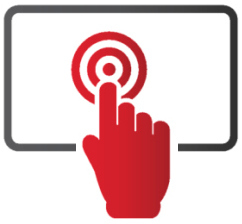 Get Started
Get Started
To begin using EBI Premium, go to http://ebipremium.socio.com, or click the button "Launch Premium" from the product page of your selected program.
-
Using EBI Premium for the 1st time: you will see a welcome screen explaining how EBI Premium works. To start your first implementation: scroll down, click on the “Get Started” button and select the program you want to implement.
-
Using EBI Premium after you have created an implementation: you will see the “My Implementations” dashboard. This dashboard displays information about all of your implementations, and allows you to examine any process and outcome evaluation data that you have already collected. You can click on any of your existing implementations, or create a new implementation, from this dashboard.
Each implementation in EBI Premium is organized into four main sections.
-
Setup & Participants: enter simple information about your implementation (such as your implementation name, site, and scheduled dates/times) and your participants (such as participant names, emails, and phone numbers).
-
Baseline Evaluation: edit and administer a pre-implementation questionnaire. Here you can email the questionnaire to your participants, or print the questionnaire and manually collect answers. Note: You can ignore or skip this section if you are not conducting an outcome evaluation.
-
Implementation: organized by session or lesson. This is where your program curriculum and implementation materials are. You can also take session attendance and record session notes in this section.
-
Follow Up Evaluation: contains follow up (post-implementation) questionnaires that you can edit and administer if you want to conduct an outcome evaluation. Note: You can skip or ignore this section if you do not want to collect outcome data from this particular participant group.
You can view your My Implementations dashboard at any time by clicking the Dashboard icon ![]() , which is next to the account icon at the top right of the screen.
, which is next to the account icon at the top right of the screen.
Create an Implementation 
If you are implementing a program for the first time:
-
Scroll down to the “My Implementations” section.
-
Click the “Get Started” button.
If you have implemented a program before:
-
Go to the My Implementations dashboard page.
-
Click the button “New Implementation”.
-
Select the EBI/EBP that you would like to implement.
-
Press the “Create New” button.
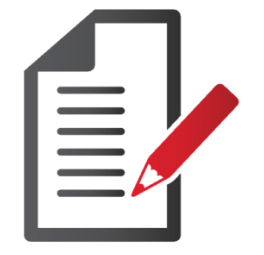 Set Up or Edit Your Implementation Details
Set Up or Edit Your Implementation Details
-
Go to the Setup & Participants screen.
-
Input your name, the name of your implementation site (e.g., Meadow High School), and the name of your implementation (e.g., Grade 9; Group 1).
-
You may add participants to the implementation by clicking the “Participants” button. You may also schedule each session of your implementation here.
-
You are required to input whether you intend to collect any outcome evaluation data.
-
Press the “Submit” button at the bottom of the screen to save your information. Note: you can return to this page at any time and edit or update all of this information by clicking on “Setup & Participants” at the top of your screen.
Schedule Sessions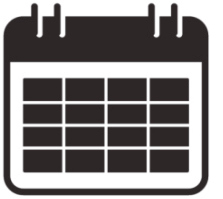
-
Go to the Setup & Participants screen.
-
Click on the calendar icon next to “Schedule Date” for each session.
-
Choose the appropriate session date from the calendar. You may specify the implementation time by clicking in the “Schedule Start Time” field and choosing the appropriate time on the pop-up clock.
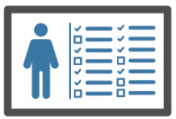 Edit Your Questionnaire
Edit Your Questionnaire
EBI Premium provides a questionnaire curated by Sociometrics’ expert scientist staff that can be used as is, or tailored to specific programs and/or populations. Questionnaires can be edited in the Baseline Evaluation screen and the Follow Up Evaluation screen.
-
Click on “Edit Questionnaire”. You will be taken to the “Select from Existing Questions” screen.
-
Customize your questionnaire by checking questions to include them and unchecking questions to exclude them.
-
To add questions, click on “Add New Question”. There are 5 types of questions that you can create:
-
Single Dropdown: Only one answer can be selected.
-
Numeric Box: Accepts numeric characters only, e.g., 3, 10, 42, etc.
-
Text Box: Accepts letters, numbers, and special characters.
-
Multiple (Checkbox): Use when your question accepts multiple pre-defined answer choices.
-
Single Select: This is the equivalent of multiple choice. Only one answer can be selected.
-
To edit questions, click on the edit icon to the right of the question you would like to edit. You can edit the question text and type, as well as the answer choices. Once you have finished editing the question, press "Update Questionnaire".
Note that questions have a 350 character limit, excluding any answer choices. Be sure to select your newly-added questions, after saving them to the questionnaire, if you want to include them in a specific questionnaire administration (Baseline or Follow up).
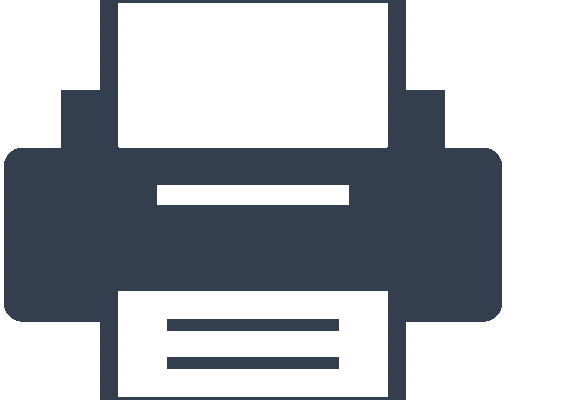 Print Your Questionnaire
Print Your Questionnaire
-
Navigate to the evaluation period (either Baseline or Follow Up) for which you would like to print a questionnaire.
-
Click on the “Edit Questionnaire” button.
-
Click on the print icon in the bottom right corner.
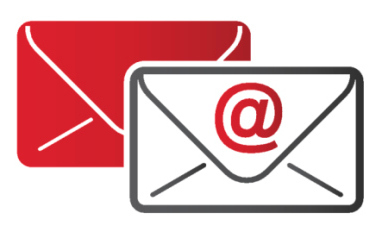 Collect Participant Questionnaire Data
Collect Participant Questionnaire Data
Email the questionnaire to participants:
-
Navigate to the evaluation period (either Baseline or Follow Up) for which you would like to email a questionnaire.
-
Click on the “Email Participants” button.
-
Press the send button next to each participant you want to email.
-
If a participant email address is missing, navigate to the Setup & Participants screen, and add their email address under “Participants”.
Manually collect data:
-
If you want your program participants to fill out the printed questionnaire, then (if appropriate) ask your participants to write their name or ID code at the top of the printed questionnaire. Include any other special instructions.
-
After you collect the completed questionnaires, click on the “Input Responses” button, select the appropriate participant, and enter their answers.
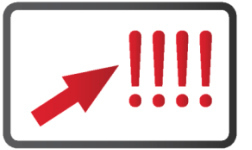 Export Your Data
Export Your Data
-
Go to the My Implementations page by clicking on the dashboard icon
 at the top right of the screen.
at the top right of the screen. -
Select the implementation of interest and click on the “Data” button.
-
Under the Outcome Evaluation section, click the “Export” button next to the outcome evaluation that you would like to export. This will download an Excel file with your data. Note: the Excel file will include all data collected up until the time you press “Export”.
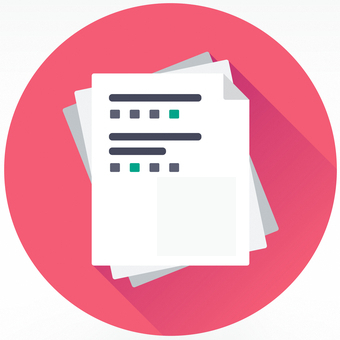 Conduct a Session
Conduct a Session
-
Go to the Implementation screen and scroll down to the appropriate session.
-
Click on the “Take Attendance” button to take attendance for that session.
-
Click on the “Conduct Implementation” button to view the session materials.
-
Click on the “Record Session Notes” button to view a brief process questionnaire regarding the session, and a space to record general notes.
 Keep Track of Your Progress
Keep Track of Your Progress
-
Click on the “Done” button at the end of each evaluation period (Baseline or Follow Up) or after conducting each session.
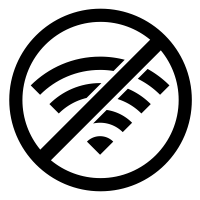 Use EBI Premium Offline
Use EBI Premium Offline
You must have the EBI Premium Android tablet app.
-
Before going offline, log in to download the materials you want to view offline.
-
On the Implementation screen, press “Conduct Implementation” and download each material.
-
Go offline and open the app to view the downloaded materials.
Note: most materials are in PDF format and can be viewed offline. If the material is a multimedia flash file, the app will prompt you to go online to view it. In addition to viewing materials offline, you can also input and save participant responses to your questionnaires. Data entered on the tablet when offline will automatically sync to your web account once your tablet goes online. Your data will still be available on the tablet itself after syncing to the web account.
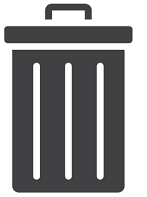 Delete an Implementation
Delete an Implementation
-
Go to the My Implementations dashboard page.
-
Click on the “delete” button. Note: This will permanently delete your implementation, including all setup and participant information, questionnaires that you have created, and process and evaluation data.
-
Once deleted, this information cannot be recovered, so be sure to export your data before deleting your implementation. Note: deleted implementations will sync across devices. If you delete an implementation on the EBI Premium website, it will also be deleted from your tablet when it is online and syncs with the website.
Purchase More Implementations![]()
Your monthly EBI Premium subscription comes with 5 active (started and not yet deleted) implementations. If you need more implementations:
-
Go to your online account settings (www.socio.com/account).
-
Click on “Subscription” in the left menu.
-
Scroll down to “EBI Premium Subscription”.
-
Click on “Edit” and edit the “Quantity” column to add implementations.
![]() Manage Your Account
Manage Your Account
You can log into your account and manage your information at any time.
-
Go to your online account settings (www.socio.com/account).
-
Click on "Edit" on the top right of each section to edit your account name, contact information, payment information, and more.
-
If your monthly subscription payments are unsuccessful for any reason, such as incorrect payment information from an expired credit card, you will be emailed a notification asking you to update your credit card information in your online account settings.
-
Upon payment failure, you will be given two weeks to update your payment information before your subscription will be automatically canceled and your data deleted.
-
Click on "Subscription" in the left menu to edit your Sociometrics Library and EBI Premium subscription information and view your receipts.
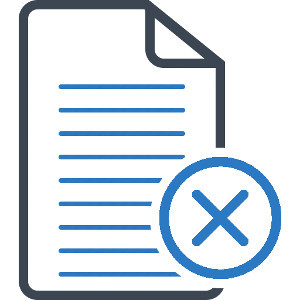 Cancel Your Subscription
Cancel Your Subscription
Your EBI Premium subscription will automatically renew each month; you may also choose to cancel it at any time.
-
Go to your online account settings (www.socio.com/account).
-
Click on “Subscription” in the left menu.
-
Scroll down to “EBI Premium Subscription”.
-
Click on “Unsubscribe” next to each product to cancel its EBI Premium subscription.
Important: if you cancel your EBI Premium subscription, your data will be automatically deleted from the EBI Premium website and tablet application. See the section Export Your Data above to learn how to export your data.
Questions? Please get in touch! socio@socio.com